Storyboard
| Course name: Finding Resources in the Library | Content screen: 1 | Video: NO |
| Screen name: Welcome | Graphics: NO | |
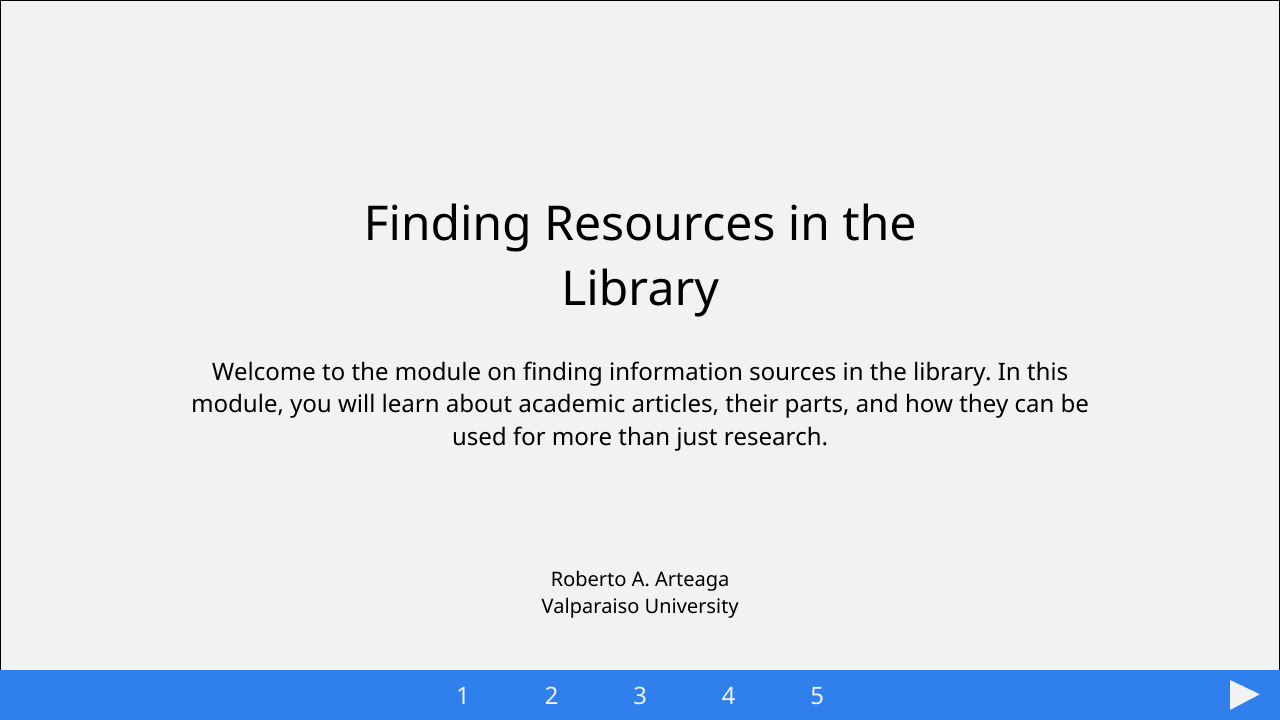
|
Graphics info: NONE |
|
|
Audio: See Script, Screen 1 |
||
|
Navigation & Design notes: Next: #2 Hover over number in NAV to see name of section (Applies to all screens) NAV background color (#2F80ED) with font color (#F2F2F2) (Applies to all content slides) Background for all slides (#F2F2F2) Font for all slides Noto Sans |
||
| Course name: Finding Resources in the Library | Content screen: 2 | Video: NO |
| Screen name: Topics | Graphics: NO | |
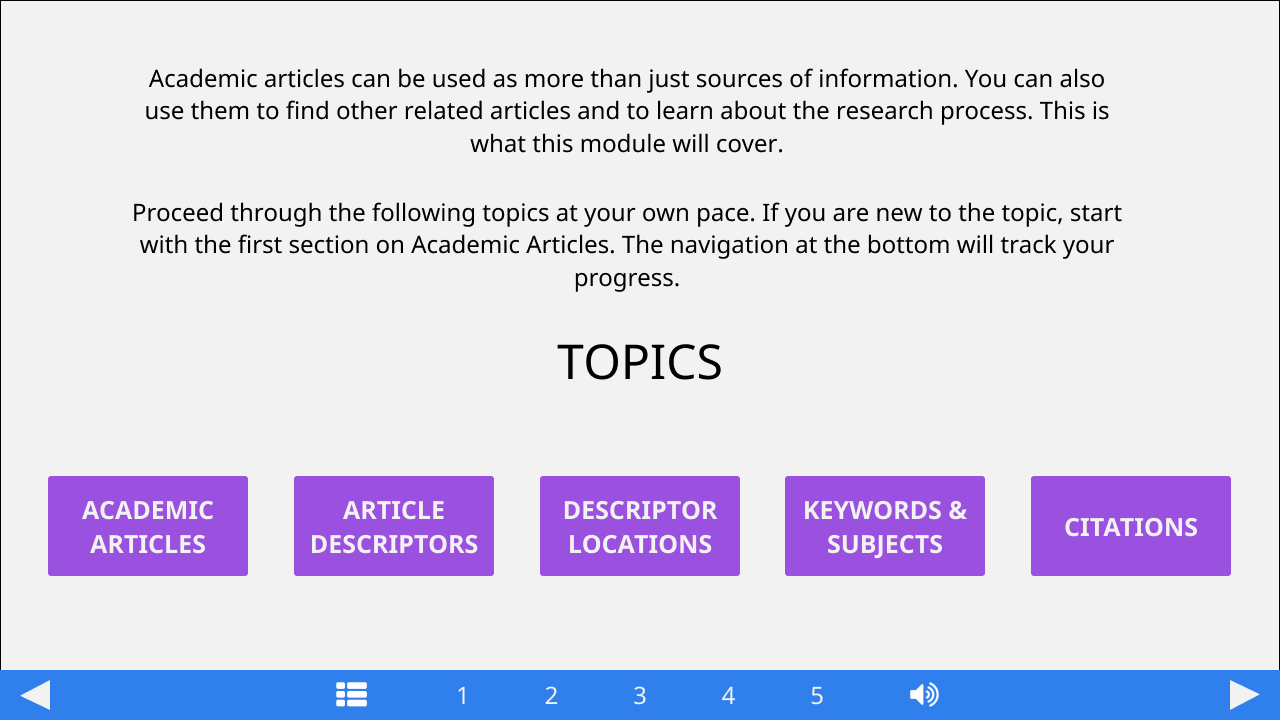
|
Graphics info: NONE |
|
|
Audio: See Script, Screen 2 |
||
|
Navigation & Design notes: Next: #9 // Back: #1 Following applies to all content slides: Button 1: #3 // Button 2: #5 // Button 3: #6 // Button 4: #7 // Button 5: #8 As each section is completed, a circle will be put around the number that represents it. Next screen arrow won’t appear until all sections have been viewed. Icon on left (list) will toggle Table of Contents (applies to all content slides). Icon on left (speaker) will toggle narration (applies to all content slides |
||
| Course name: Finding Resources in the Library | Content screen: 3 | Video: NO |
| Screen name: What are academic articles? | Graphics: YES | |
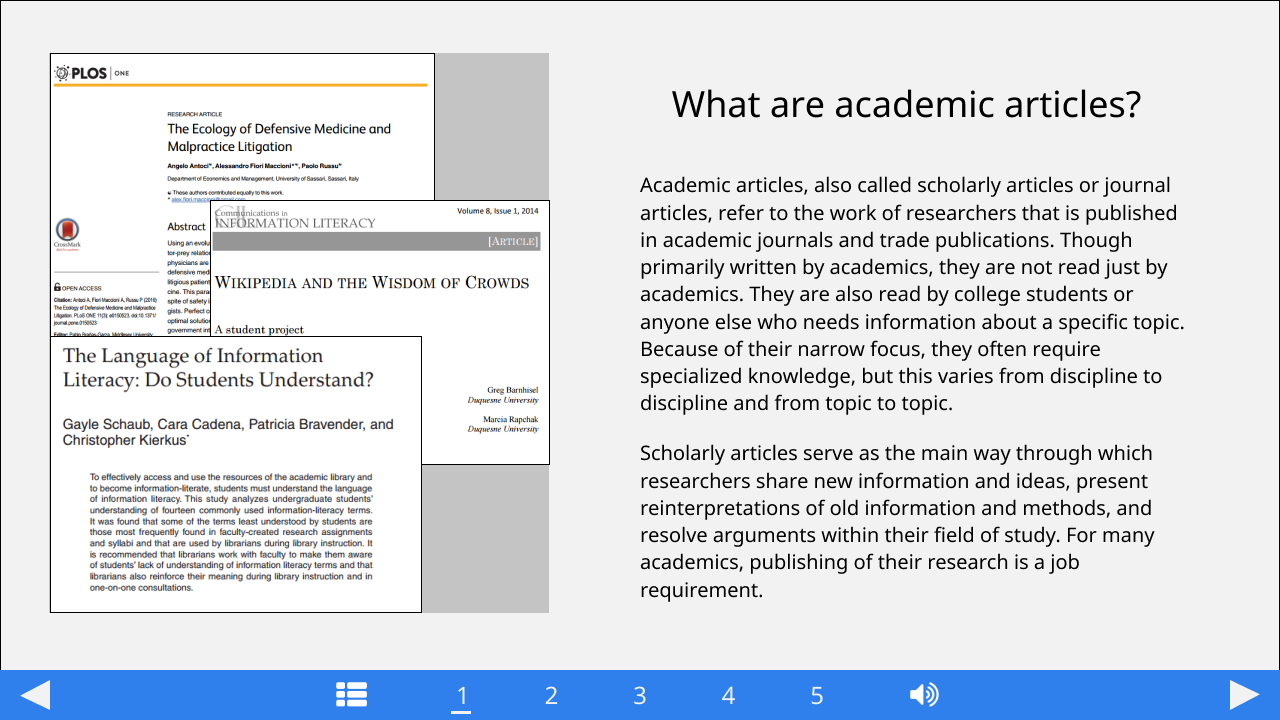
|
Graphics info: Collage of scholarly articles |
|
|
Audio: See Script, Screen 3 |
||
|
Navigation & Design notes: Next: #4 Underline number one in nav |
||
| Course name: Finding Resources in the Library | Content screen: 4 | Video: NO |
| Screen name: Parts of an article | Graphics: YES | |
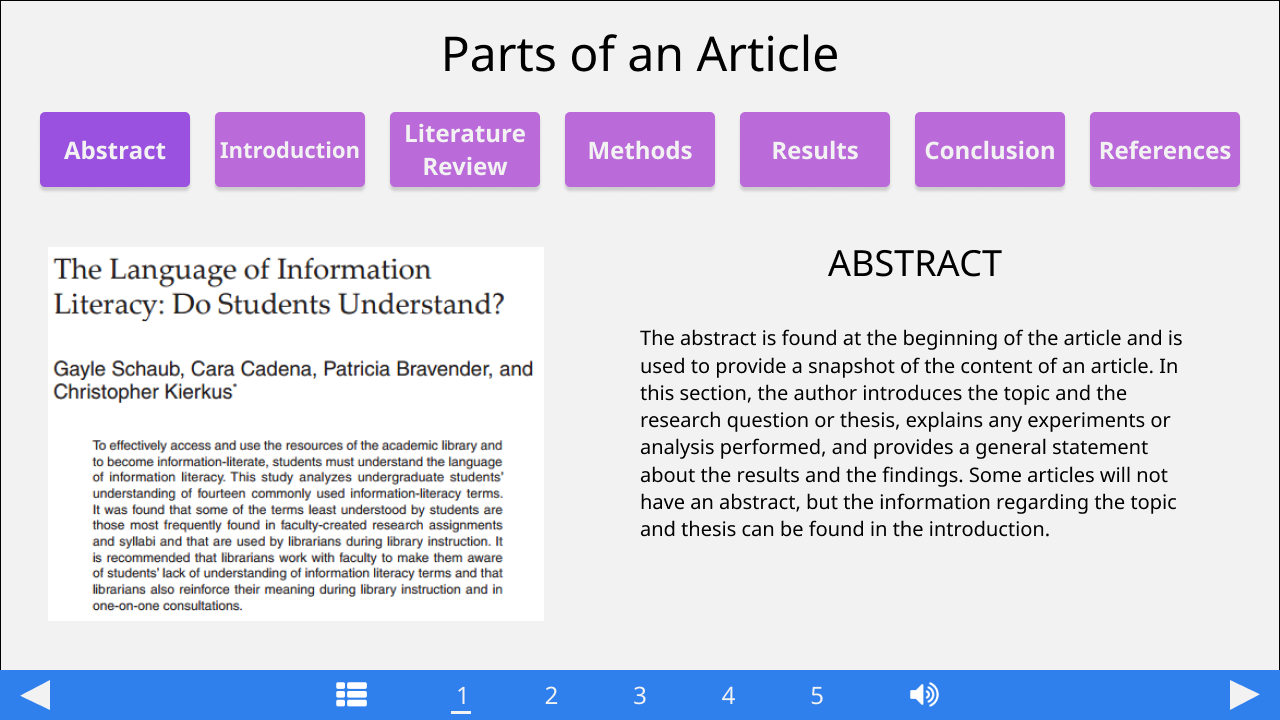
|
Graphics info: One image per part illustrating how each part looks like. |
|
|
Audio: See Script, Screen 4 |
||
|
Navigation & Design notes: Next: #2 // Back: #3 Underline number one in nav. Buttons: Color (#BB6BD9), Text (#F2F2F2), Color after completed (#9B51E0). Layout notes: Text, part heading, and image will change depending on which part is being viewing read. |
||
| Course name: Finding Resources in the Library | Content screen: 5 | Video: NO |
| Screen name: Article Descriptors | Graphics: YES | |
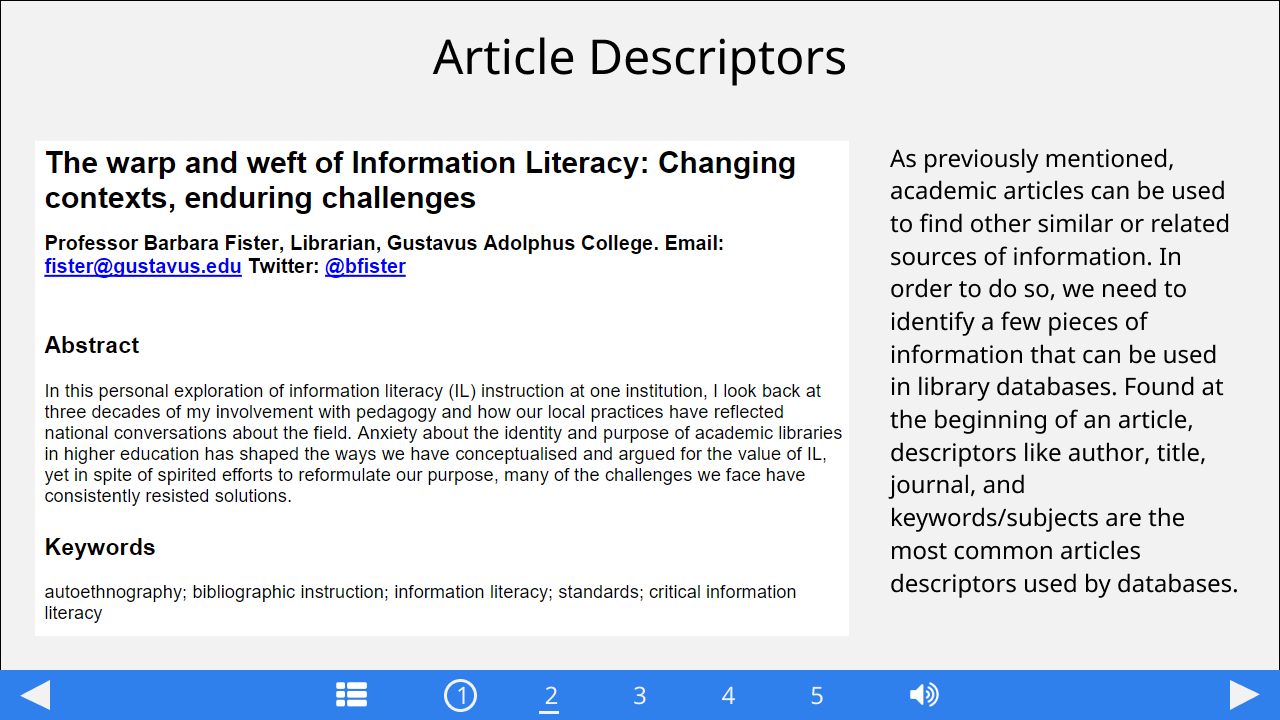
|
Graphics info: Title section of an academic article |
|
|
Audio: See Script, Screen 5 |
||
|
Navigation & Design notes: Next: #2 Circle number one in nav. Underline number two in nav. |
||
| Course name: Finding Resources in the Library | Content screen: 6 | Video: NO |
| Screen name: Where to Find Descriptors | Graphics: YES | |
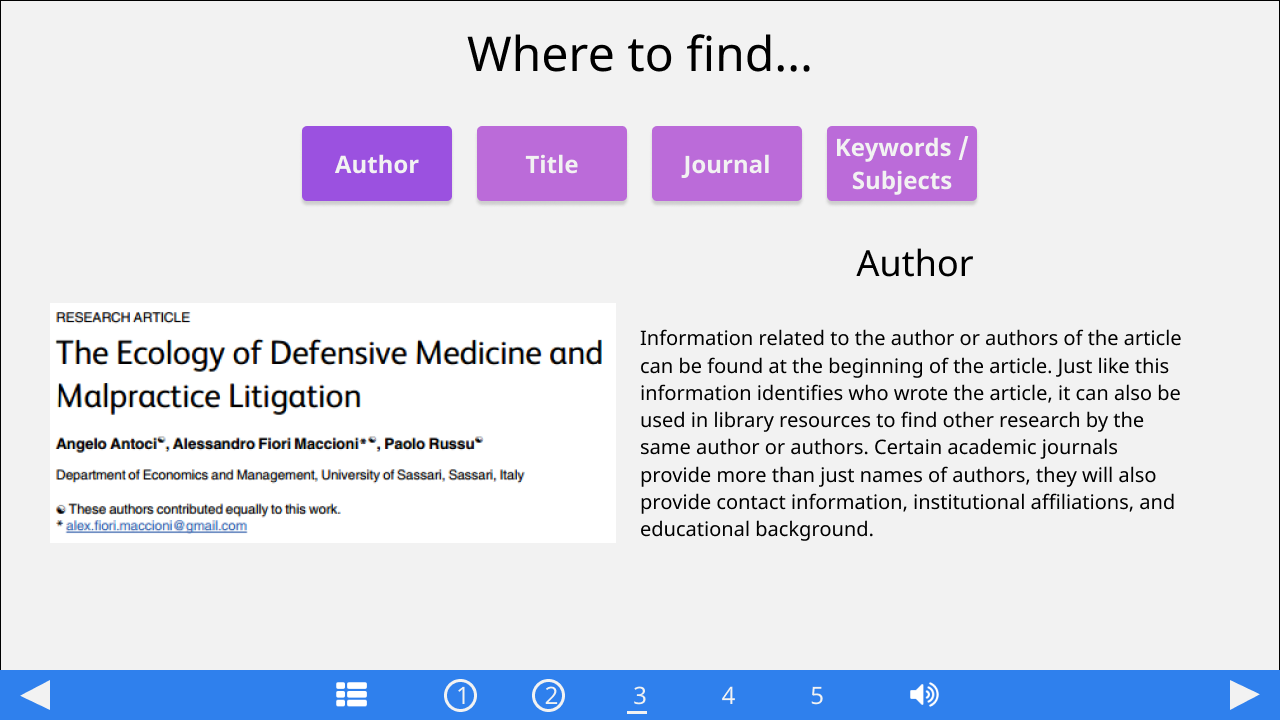
|
Graphics info: One image per descriptor illustrating where it can be found |
|
|
Audio: See Script, Screen 6 |
||
|
Navigation & Design notes: Next: #2 Circle number two in nav. Underline number three in nav. Buttons: Color (#BB6BD9), Text (#F2F2F2), Color after completed (#9B51E0). Layout notes: Text, part heading, and image will change depending on which descriptor is being viewing read. |
||
| Course name: Finding Resources in the Library | Content screen: 7 | Video: NO |
| Screen name: Keywords & Subjects | Graphics: NO | |
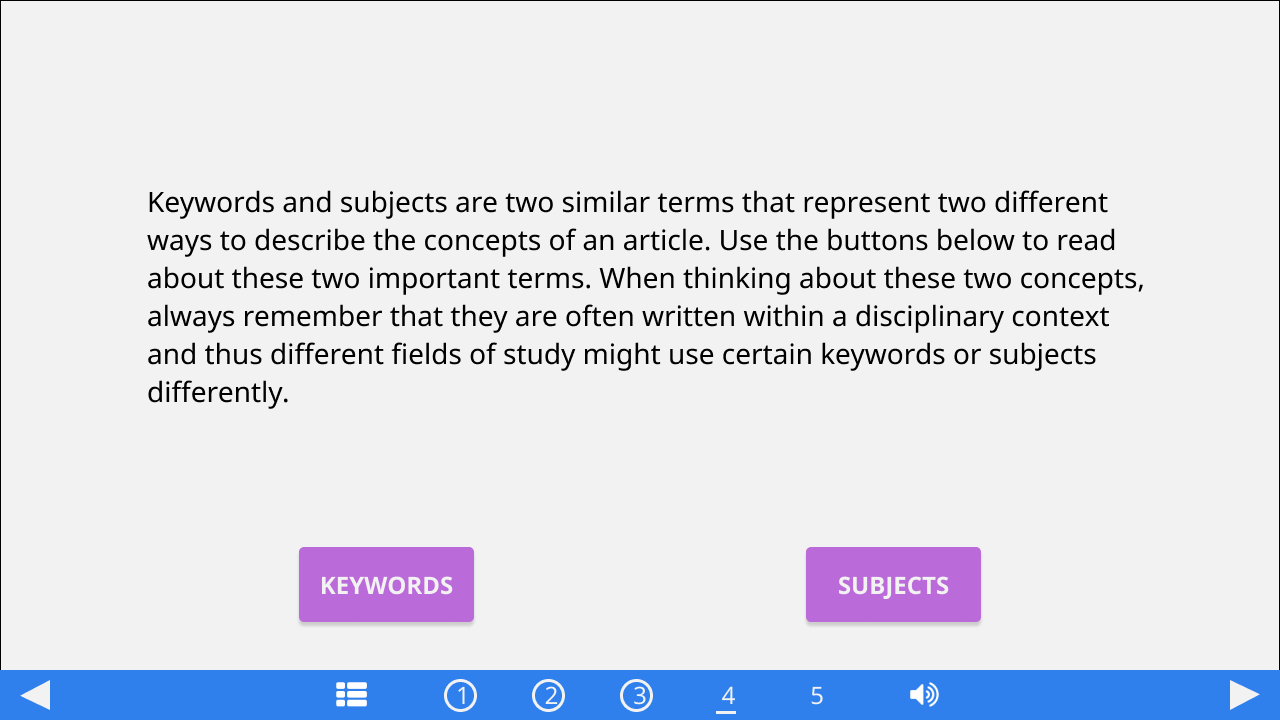
|
Graphics info: NONE |
|
|
Audio: See Script, Screen 7 |
||
|
Navigation & Design notes: Next: #2 Circle number three in nav. Underline number four in nav. Buttons: Color (#BB6BD9), Text (#F2F2F2), Color after completed (#9B51E0). Narration text will appear on screen load. User to click on buttons to display content related to button clicked. |
||
| Course name: Finding Resources in the Library | Content screen: 8 | Video: NO |
| Screen name: Citations | Graphics: YES | |
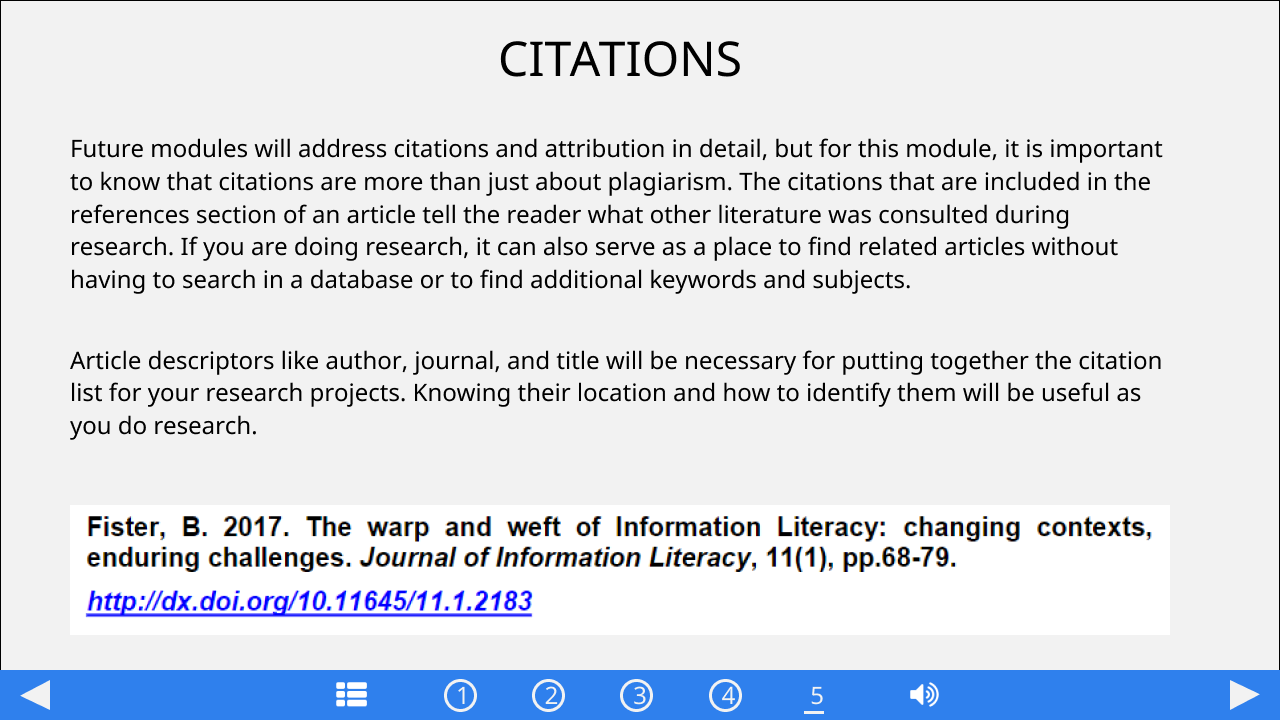
|
Graphics info: Image of a citation |
|
|
Audio: See Script, Screen 8 |
||
|
Navigation & Design notes: Next: #2 Circle number four in nav. Underline number five in nav. |
||
| Course name: Finding Resources in the Library | Content screen: 9 | Video: NO |
| Screen name: Checkpoint | Graphics: NO | |
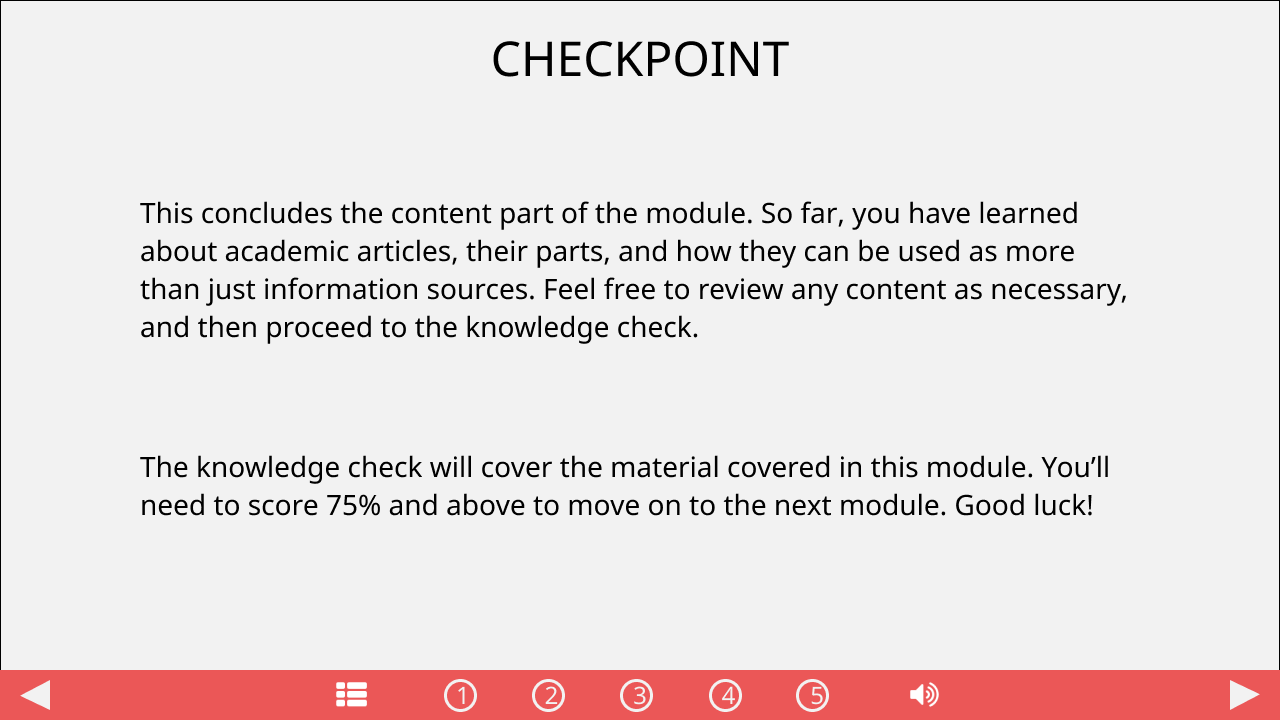
|
Graphics info: NONE |
|
|
Audio: See Script, Screen 9 |
||
|
Navigation & Design notes: Next: #10 // Back: #2 Circle number five in nav. Nav color: #EB5757 (Applies to all knowledge check screens) |
||
| Course name: Finding Resources in the Library | Content screen: 10 | Video: NO |
| Screen name: Question 1: Multiple Answer | Graphics: NO | |
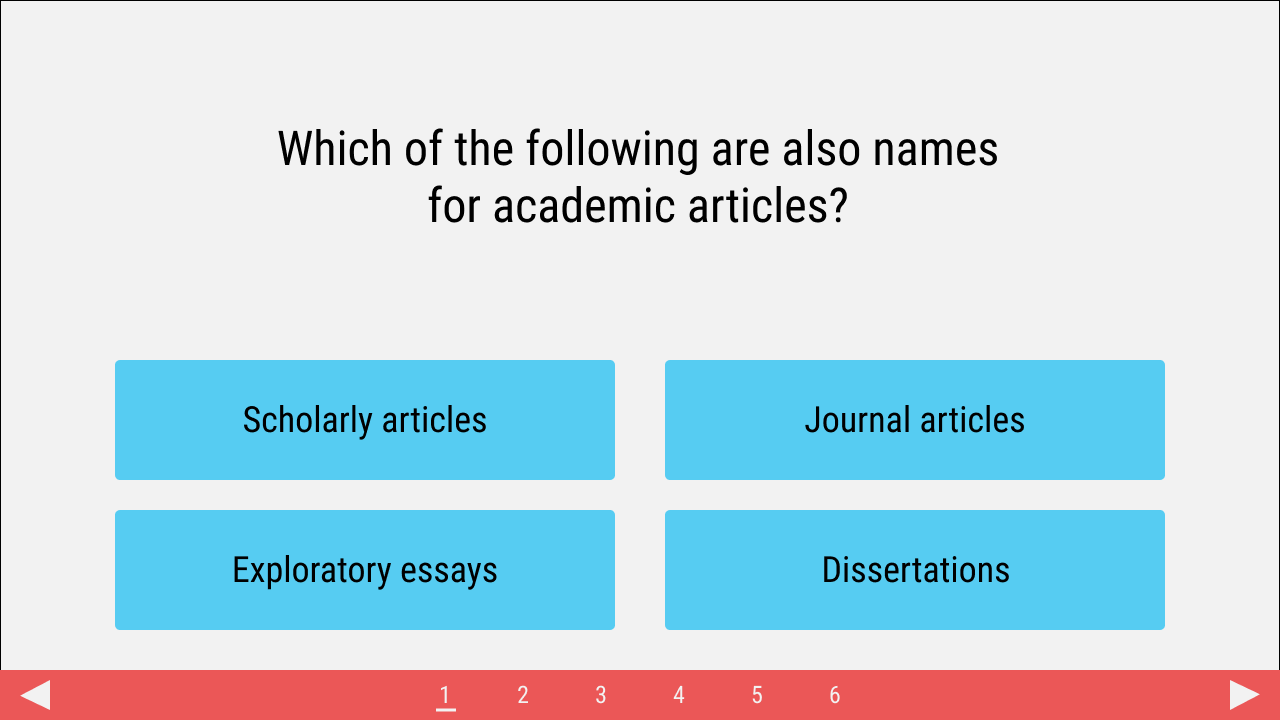
|
Graphics info: NONE |
|
|
Audio: NONE |
||
|
Navigation & Design notes: Answers color: #56CCF2 (applies to all knowledge check screens) Underline number one in nav SUBMIT button will move slide forward (applies to all questions slides) |
||
| Course name: Finding Resources in the Library | Content screen: 11 | Video: NO |
| Screen name: Question 2: Multiple Answer | Graphics: NO | |
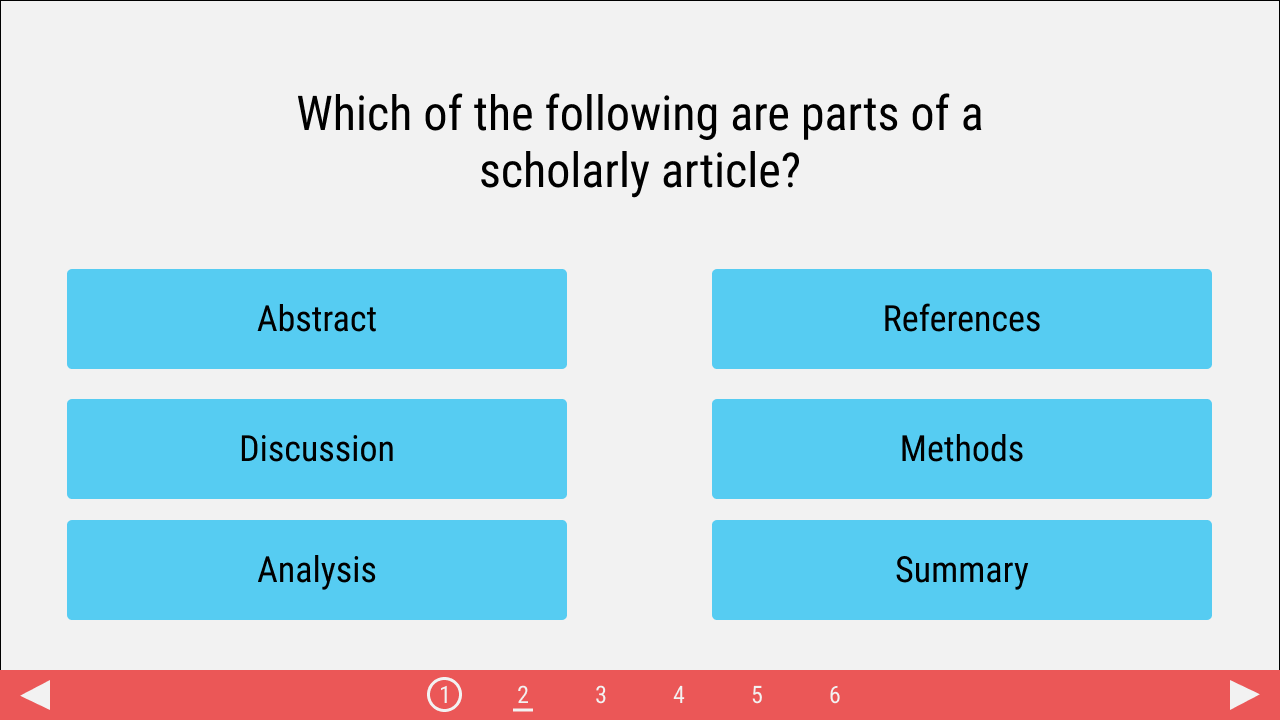
|
Graphics info: NONE |
|
|
Audio: NONE |
||
|
Navigation & Design notes: Circle number one in nav. Underline number two in nav. |
||
| Course name: Finding Resources in the Library | Content screen: 12 | Video: NO |
| Screen name: Question 3: Sequence | Graphics: NO | |
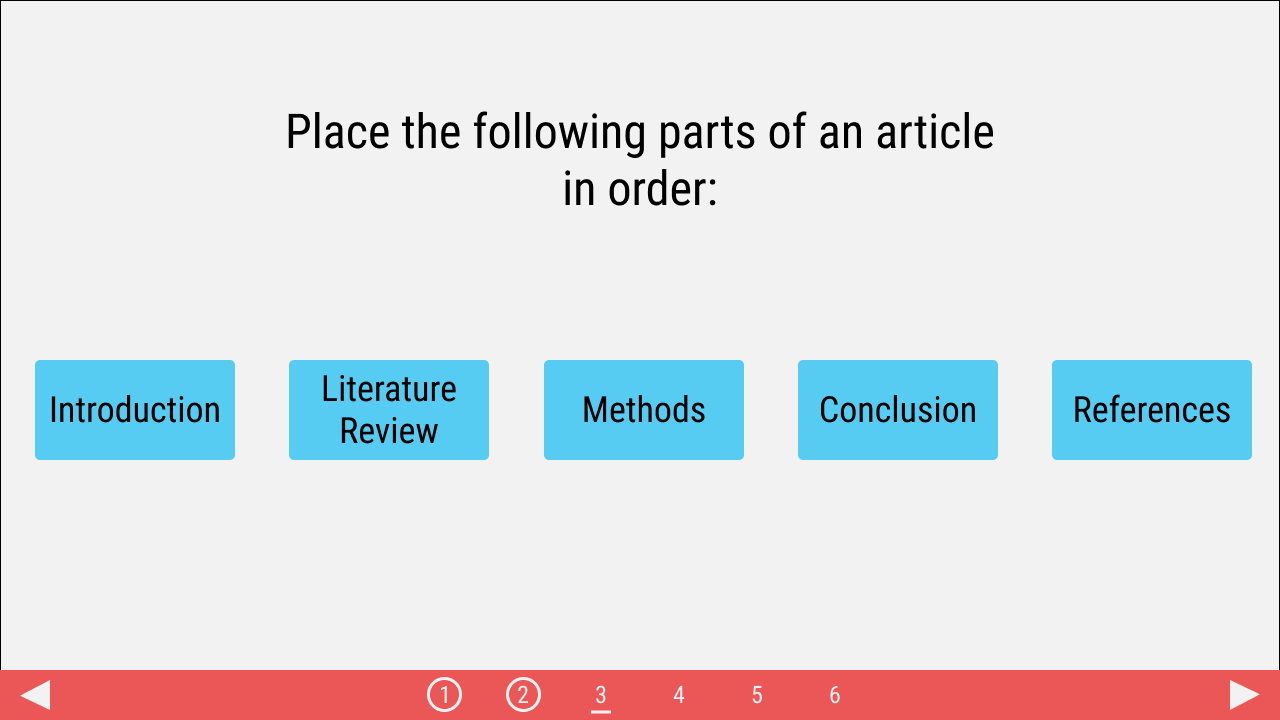
|
Graphics info: NONE |
|
|
Audio: NONE |
||
|
Navigation & Design notes: Circle number two in nav. Underline number three in nav. |
||
| Course name: Finding Resources in the Library | Content screen: 13 | Video: NO |
| Screen name: Question 4: Matching | Graphics: NO | |
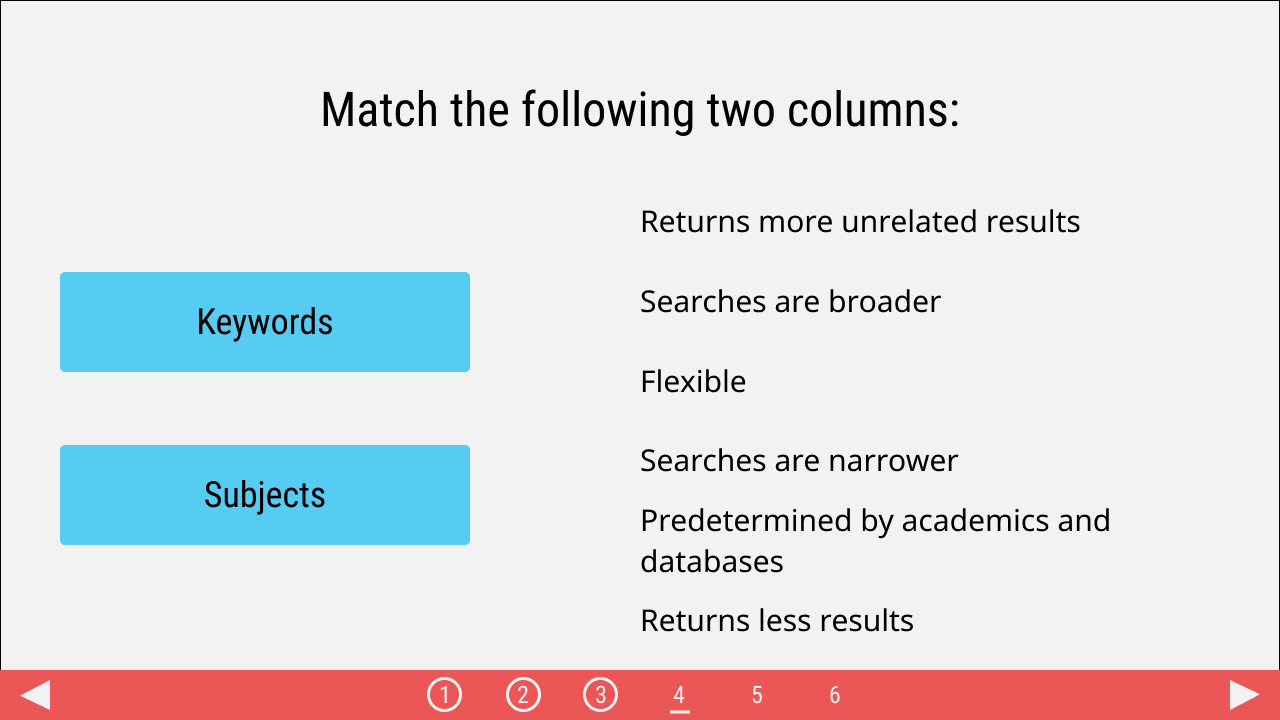
|
Graphics info: NONE |
|
|
Audio: NONE |
||
|
Navigation & Design notes: Circle number three in nav. Underline number four in nav. |
||
| Course name: Finding Resources in the Library | Content screen: 14 | Video: NO |
| Screen name: Question 5: True/False | Graphics: NO | |
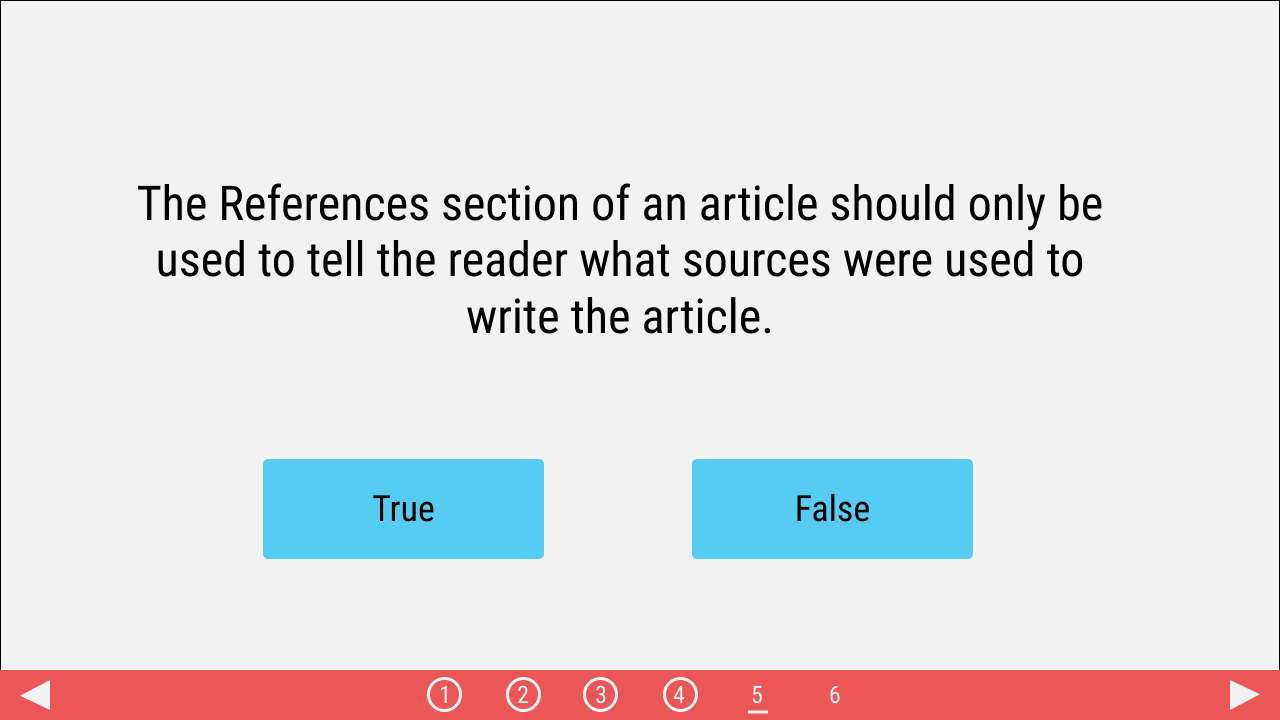
|
Graphics info: NONE |
|
|
Audio: NONE |
||
|
Navigation & Design notes: Circle number four in nav. Underline number five in nav. |
||
| Course name: Finding Resources in the Library | Content screen: 15 | Video: NO |
| Screen name: Question 6: Multiple answer | Graphics: NO | |
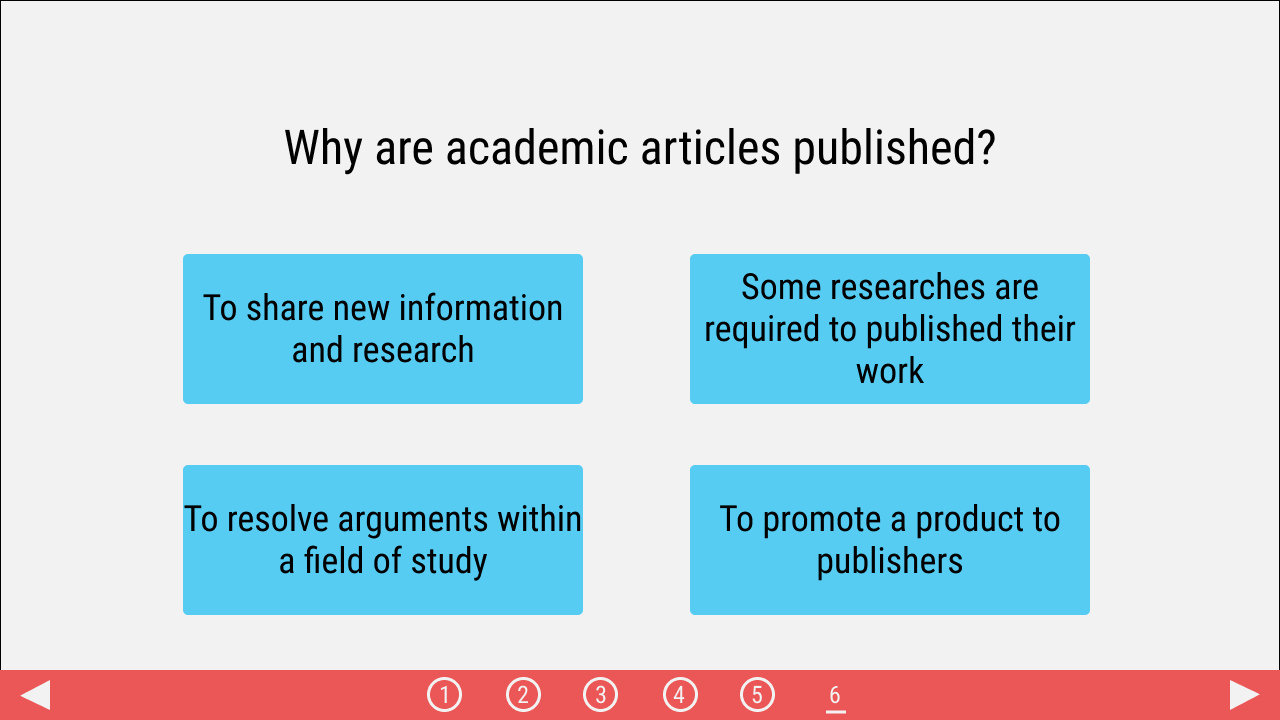
|
Graphics info: NONE |
|
|
Audio: NONE |
||
|
Navigation & Design notes: Circle number five in nav. Underline number six in nav. |
||
| Course name: Finding Resources in the Library | Content screen: 16 | Video: NO |
| Screen name: Results | Graphics: NO | |
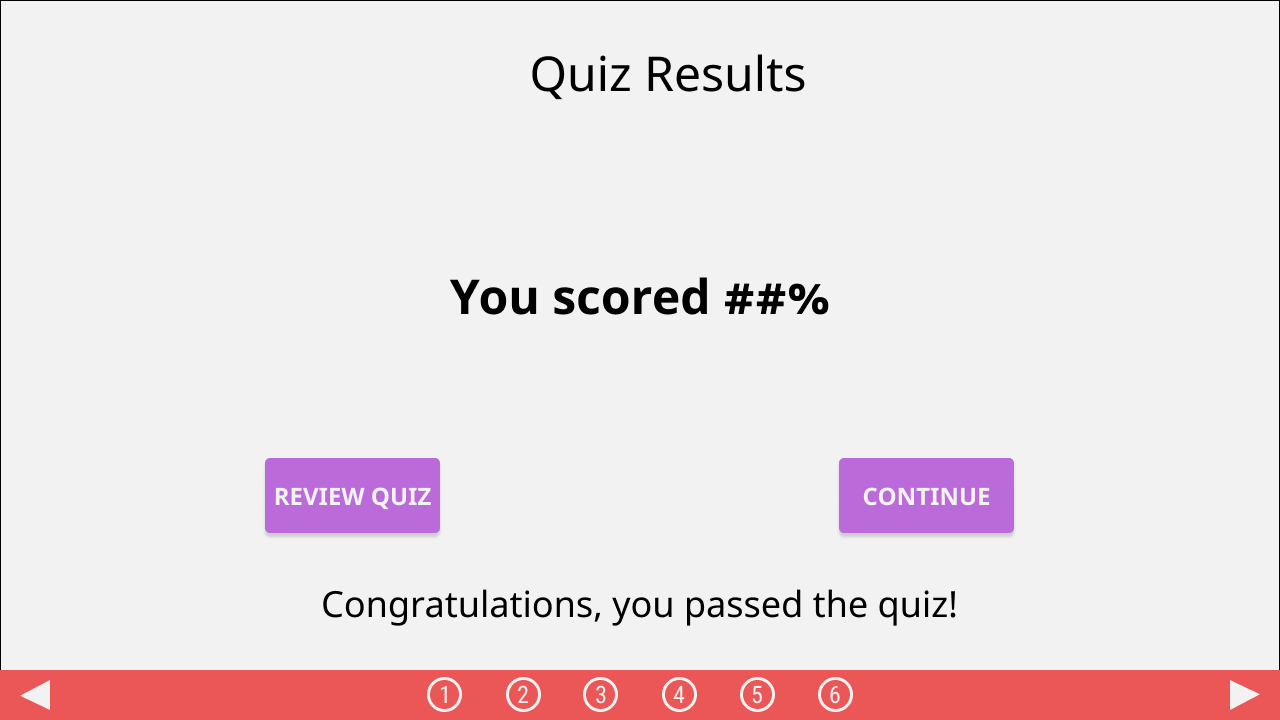
|
Graphics info: NONE |
|
|
Audio: NONE |
||
|
Navigation & Design notes: Circle number six in nav. RETAKE QUIZ button will let students retake quiz questions. CONTINUE button will move the user to the next screen. |
||
| Course name: Finding Resources in the Library | Content screen: 17 | Video: NO |
| Screen name: Congratulations | Graphics: YES | |
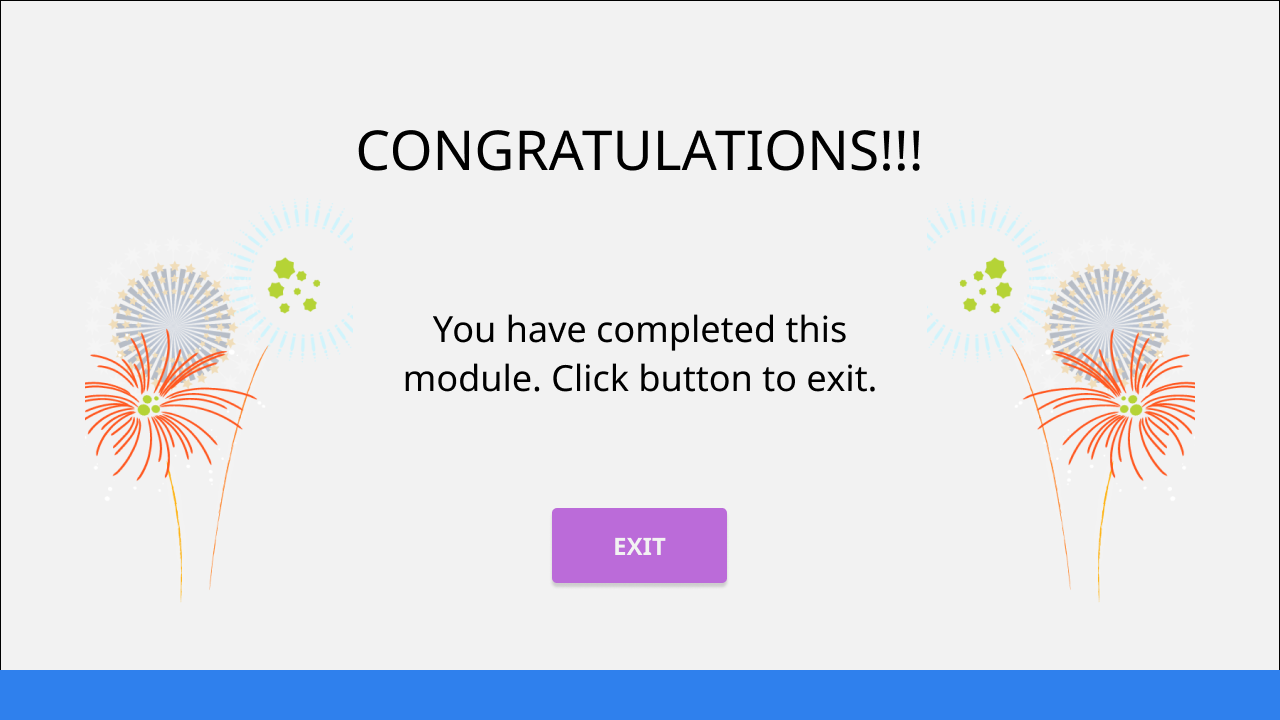
|
Graphics info: Fireworks image x 2 |
|
|
Audio: See Script, Screen 17 |
||
|
Navigation & Design notes: |
||
Script
Screen 1: Welcome
On screen/narration: Welcome to the module on finding information sources in the library. In this module, you will learn about academic articles, their parts, and how they can be used for more than just research.
Screen 2: Topic selection
On screen/narration: Academic articles can be used as more than just sources of information. You can also use them to find other related articles and to learn about the research process. This is what this module will cover.
On screen: Proceed through the following topics at your own pace. If you are new to the topic, start with the first section on Academic Articles. The navigation at the bottom will track your progress.
Screen 3: What are academic articles?
On screen/narration: Academic articles, also called scholarly articles or journal articles, refer to the work of researchers that is published in academic journals and trade publications. Though primarily written by academics, they are not read just by academics. They are also read by college students or anyone else who needs information about a specific topic. Because of their narrow focus, they often require specialized knowledge, but this varies from discipline to discipline and from topic to topic.
On screen/narration: Scholarly articles serve as the main way through which researchers share new information and ideas, present reinterpretations of old information and methods, and resolve arguments within their field of study. For many academics, publishing of their research is a job requirement.
Screen 4: Parts of an article
On screen/narration (appears on slide load): Academic articles vary in appearance and structure by discipline. However, they all share some components. Use the navigation above to guide you through these parts before proceeding to the next section.
On screen (Abstract): The abstract is found at the beginning of the article and is used to provide a snapshot of the content of an article. In this section, the author introduces the topic and the research question or thesis, explains any experiments or analysis performed, and provides a general statement about the results and the findings. Some articles will not have an abstract, but the information regarding the topic and thesis can be found in the introduction.
On screen (Introduction): The introduction follows the abstract, when present; otherwise, it is first part. This section begins by introducing the broad overall topic and giving the reader basic background information. It then provides more narrow and focused information about the research question. Overall, the introduction is meant to present the purpose and focus for the paper and explain why the topic being covered is of significance. Most articles, regardless of discipline, will have this section.
On screen (Literature Review): In this section, the author describes past research relevant to the research question. Rather than a list of sources, the literature provides a synthesis of previous literature and how it relates to the new topic. This section should reference all major theories and thinkers related to the research question in order to situate the research within the bigger scholarly conversation. The literature review is present in most science disciplines, but it is less prevalent in the humanities.
On screen (Methods): The methods sections describes any experiments that were carried out or methodologies used to complete the study. Methodology is important because any information provided should allow others to replicate the study; for this reason, this section is more common in the sciences and social sciences.
On screen (Results): This section is used to present the results or evidence that the author is using to support their argument. How the evidence is presented will vary by discipline; however, the focus is to show information directly related to the research. Disciplines, like the sciences, will use graphs and tables to represent data and information more efficiently. In the humanities, this section contains data, evidence, and ideas that support the thesis.
On screen (Conclusion / Discussion): Found towards the end of the article, the conclusion provides a discussion of the results and their significance to the field of study. In addition, any questions previously posed are answered using the evidence and ideas provided in the results section. The author also uses this section to discuss how their research relates to previous research, any cautions about the findings, and potential for future research.
On screen (References): This section provides an alphabetized list of all the sources of information used in the paper. The format of the references will vary by discipline. Examples of formats include APA, MLA, Chicago, etc.
Screen 5: Article Descriptors
On screen/narration: As previously mentioned, academic articles can be used to find other similar or related sources of information. In order to do so, we need to identify a few pieces of information that can be used in library databases. Found at the beginning of an article, descriptors like author, title, journal, and keywords/subjects are the most common articles descriptors used by databases.
Screen 6: Where to Find
On screen/narration (appears on slide load): Article descriptors, found at the beginning of an article, can be used in library databases to find sources of information. Use the navigation above to guide you through the most common descriptors before proceeding to the next section.
On screen (Author): Information related to the author or authors of the article can be found at the beginning of the article. Just like this information identifies who wrote the article, it can also be used in library resources to find other research by the same author or authors. Certain academic journals provide more than just names of authors, they will also provide contact information, institutional affiliations, and educational background.
On screen (Title): The title of an article serves as the main identifier of an article and can also be found at the beginning of the article. It tells us what the article covers and can be used to creatively entice the reader. While doing research, the title of an article can be used to identify additional terms and concepts that might be related to a research topic.
On screen (Journal): Academic articles are published in academic journals. These journals are published within a disciplinary context and cover topics and ideas related to a field of study. Knowing this, we can use library resources to identify a specific journal and search for additional information within a certain publication. Conducting research this way is useful once research has moved beyond the early stages and to find sources for the literature review. Information about the journal can also be found at the beginning of an article or in the headers and footers.
On screen (Keywords / Subjects): Keywords and subjects are two similar terms that will be further explored in another section. However, they are words provided by the authors or publishers that represent the bigger themes and ideas of the article. Similar to the title, these words can be used in library resources to find other sources and are useful because they draw from a discipline’s vocabulary. Keywords and subjects aren’t always present in articles, but they are most often found after the abstract and before the introduction. However, regardless of their difference, using both keywords and subjects during research will give you more relevant results.
Screen 7: Keywords & Subjects
On screen/narration (appears on slide load): Keywords and subjects are two similar terms that represent two different ways to describe the concepts of an article. Use the buttons below to read about these two important terms. When thinking about these two concepts, always remember that they are often written within a disciplinary context and thus different fields of study might use certain keywords or subjects differently.
On screen (Keywords): Keywords are the words we use to find sources when we need to find information in a search engine or library database. Searching using keywords will return several useful results, but you’ll notice that not all are relevant. This is because library databases will bring up any result that has the word you used anywhere in the document.
- Because keyword searches are broad, it is a good method to use at the beginning of the research process. In the same way, a keyword search can be used to identify subjects that can help you find more relevant results.
- Keywords are very flexible. They can be combined in different ways to design the most effective searches.
On screen (Subjects): Unlike keywords, subjects are predetermined words and vocabulary. Searching using subjects will return less but more accurate results. However, subjects will vary by discipline, and even by database, and in order to search using subjects, you need to know the words or phrases disciplines or databases use to describe a topic.
- Subjects can be found in the database’s Thesaurus or Subject Terms section. In here, subjects are organized under broader or narrower categories. Using this feature will help you identify the most effective search terms to use in that database.
- They are also called subject terms or subject headings.
Screen 8: Citations
On screen/narration: Future modules will address citations and attribution in detail, but for this module, it is important to know that citations are more than just about plagiarism. The citations that are included in the references section of an article tell the reader what other literature was consulted during research. If you are doing research, it can also serve as a place to find related articles without having to search in a database or to find additional keywords and subjects.
- Article descriptors like author, journal, and title will be necessary for putting together the citation list for your research projects. Knowing their location and how to identify them will be useful as you do research.
Screen 9: Checkpoint
On screen/narration: This concludes the content part of the module. So far, you have learned about academic articles, their parts, and how they can be used as more than just information sources. Feel free to review any content as necessary, and then proceed to the knowledge check.
On screen: The knowledge check will cover the material covered in this module. You’ll need to score 75% and above to move on to the next module. Good luck!
Screen 16: Results
On screen: You scored XX%
On screen (if pass): Congratulations. You have completed this module. Click next to go back to the main menu.
On screen (if fail): Almost there! Try the quiz again. You need to score 75% or more to pass.
Screen 17: Congratulations
On screen/narration: Congratulations!!! You have completed this module. Click the button to exit.